How to run Android apps on windows smart phone
Aside been the most popular smartphone operating system, another thing the Android OS is known for is the fact that it's app store has the highest no of application and this is because of how easy coding around the OS is and also the flexibility of the Google play store.
This is one thing that some non Android smartphone like windows crave for. For most windows users, the few no of developers and also apps on the platform has really been one of the biggest problem. And this really limits what you can do with your smart device.
If you happen to be a windows phone user, then you are at the right place as am going to be putting you through on how to run Android apps on your windows phone.
The only problem is that this doesn't work on all windows phone, below are the listed of supported windows devices, so if your device is not among then its likely not going to work for you.
List Of Supported Windows Devices:
==> Nokia Lumia 535
==> Nokia Lumia 635
==> Nokia Lumia 730
==> Nokia Lumia 820
==> Nokia Lumia 929
==> Nokia Lumia 920
==> Nokia Lumia 925
==> Nokia Lumia 930
==> Nokia Lumia 1020
==> Nokia Lumia 1520
==> Nokia Lumia 535
==> Nokia Lumia 635
==> Nokia Lumia 730
==> Nokia Lumia 820
==> Nokia Lumia 929
==> Nokia Lumia 920
==> Nokia Lumia 925
==> Nokia Lumia 930
==> Nokia Lumia 1020
==> Nokia Lumia 1520
If your device makes the list then you are good to go, but if it doesn't ...sorry!!😔
REQUIREMENTS:
Windows PC with Latest build of Windows 10 installed
Windows 10 Mobile Preview.
Wconnect Tool. Download HERE.
Android SDK ADB tool. Download HERE.
Windows PC with Latest build of Windows 10 installed
Windows 10 Mobile Preview.
Wconnect Tool. Download HERE.
Android SDK ADB tool. Download HERE.
PROCEDURE:
1. Download both files above and extract them into different folders.
2. Open the "Wconnect" folder and install IpOverUsbInstaller.msi and vcredist_x86.exe .
1. Download both files above and extract them into different folders.
2. Open the "Wconnect" folder and install IpOverUsbInstaller.msi and vcredist_x86.exe .
3. From your home screen, go to settings>>update>>security>>Developers. Enable developers mode and turn on device discovery.
4. Open the Wconnect folder, press and hold down the shift key on your keyboard, right click anywhere inside the folder and select command prompt.
5. Connect your phone via USB, type wconnect.exe usb in the command prompt and hit the Enter key.
5. Connect your phone via USB, type wconnect.exe usb in the command prompt and hit the Enter key.
5. Open the previously extracted ADB folder, press and hold down the shift key on your keyboard, right click anywhere inside the folder and select command prompt. Then type adb device to show you a list of devices that are connected then check to see if yours is among them.
6. Now paste the APK file that you want to install inside the adb folder and type adb install APKNAME.apk ( APKNAME should be replaced with the name of the APK file that you want to install).
7. Just wait for a couple of minutes while the app is been refreshed, after that you should be able to install the Android app on your Windows 10 device.
That's all!!
If you have any question feel free to drop it in the comment box below.

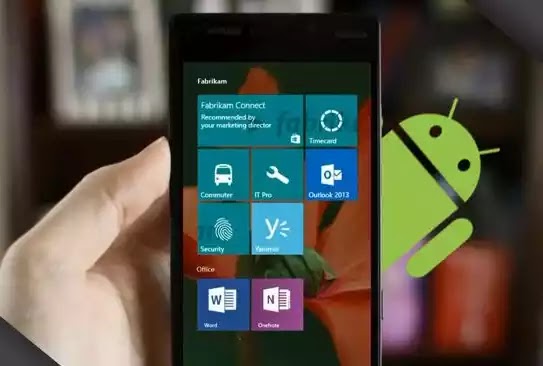


.png)



.png)


This are the latest for Etisalat 0.00
ReplyDelete108.165.33.7 3128
62.210.220.29: 3128
bugwap.com
Please boss am working on my backlink
No probs
DeleteHello am Levi
DeletePls how can I contact u?
This mine 07033135122.
Thanks
thanks you're the best
ReplyDeleteHow t0 get google play store apps on my kindle fire
ReplyDeleteThis comment has been removed by the author.
ReplyDeletegreat
ReplyDeleteThanks for the instruction YomiTech! We saw some other tutorials before but they didn't work. Can't wait to try yours out! :)
ReplyDeleteBest,
Writers Hub
http://www.writershub.org